Medical Questions
 You may send non-urgent medical questions that don't require an immediate response to your provider's office staff members through MyChart. These messages are always secure, so your information is private as it is sent.
You may send non-urgent medical questions that don't require an immediate response to your provider's office staff members through MyChart. These messages are always secure, so your information is private as it is sent.
You might use the this feature to submit test results or vaccine confirmation, if you're not sure whether you should come in for an appointment, if you need clarification on the dosage of one of your medications or something that was discussed in a recent visit, to ask about test results, or if you just want advice about a common illness.
To ask a question, go to Messages > Send a message. A window will pop open at the bottom right of your screen. Proceed in this window.
- Choose "Medical question".
- *To add COVID-19 vaccination to your medical record, please use the "Submit Test Results" option to upload your official vaccine record file.
- Choose a recipient from the list provided. This list might include your primary care provider, another doctor with whom you've recently had an office visit, or the general nursing staff at the clinic.
- Select a subject for your message and enter your question or comment.
- You may attach an image or file with your question.
- Click Send.
Someone at your clinic should respond to you within two business days. If you've opted to receive email or text notification for new messages in your MyChart account, you'll receive a message letting you know that the clinic has responded to your request.
Non-Medical/Customer Service Questions
You may send a customer service question about billing, insurance or other non-medical questions.
To ask a question, go to Messages > Send a message. A window will pop open at the bottom right of your screen. Proceed in this window.
- Choose "Customer service question".
- Choose the type of question you have.
- Select a subject for your message and enter your question or comment.
- You may attach an image or file with your question.
- Click Send.

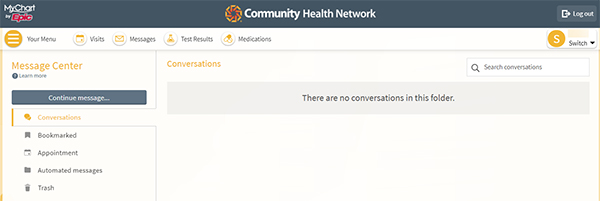
 You may send non-urgent medical questions that don't require an immediate response to your provider's office staff members through MyChart. These messages are always secure, so your information is private as it is sent.
You may send non-urgent medical questions that don't require an immediate response to your provider's office staff members through MyChart. These messages are always secure, so your information is private as it is sent.